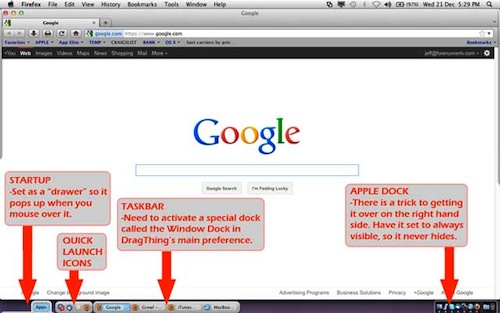One of the first things I missed when I switched from Windows to Mac, was the Taskbar along the bottom that shows all my currently open windows. There is nothing wrong with Mac’s Dock, it’s just different and is not a Taskbar. After much searching, I finally found a program that I can use to setup and simulate a Windows Taskbar along the bottom of my Mac OS X (Lion v10.7.2) screen.
The program is called DragThing. The only downside is that it costs $29 but has a free 30-day trial so you can test it out to see if it’s what you want. But without finding anything else that came even remotely close, I am ok paying the money. Here’s a screen shot:
First thing you need to do is move your Apple Dock to the bottom of the screen and disable Automatically Show And Hide The Dock. If you keep the setting enabled so that the dock automatically hides, then whenever you maximize a window it will go right to the bottom of your screen and cover your taskbar. If the Apple Dock is always visible, then it protects the bottom part of the screen from a maximized window.
If you want to move the Apple Dock over to the right hand side, then open up the Terminal app and type
defaults write com.apple.dock pinning end
Press Enter and then type:
killall Dock
followed by Enter again (the D in Dock must be a capital D or it will not work).
Now download and install DragThing and from the main preferences menu, click on Docks and enable the Window Dock. You will need to rotate the view of this dock, and then under it’s dock options, set Float Dock Window to Always, Show Window Title Bar At Left, Icon Size to 16×16, Spacing to 0, Width to about 70, Show Item Names At Right, and Use Single-Click To Open Items.
You can now resize it so it is only 1 item high, and then drag it down towards the bottom left of your screen. Hold down the shift key before you release the mouse button so it remembers where it is, and then under dock options disable the Show Window Title Bar option.
And there you have it a Windows style Taskbar along the bottom of your Mac!