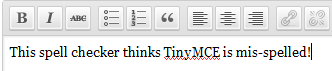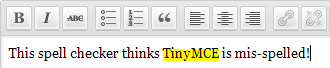Being color blind, I find the little red squiggly line that appears under mis-spelled words in WordPress TinyMCE editor window to be very hard to see. So I decided to change it to a solid yellow background, which makes it a lot easier to see my spelling errors!
Before:
After:
You just need to replace one graphics file with your background of choice.
The file is located here:
/wp-includes/js/tinymce/plugins/spellchecker/img/wline.gif
Here is how to do it:
STEP 1
Rename the wline.gif file to something like wline.gif.ORIG so that you have the original in case you want to change it back.
STEP 2
The original wline.gif file is 4 pixels wide by 3 pixels high, but I made my background 3 pixels wide by 12 pixels high. Use any photo editor that can create .gifs and make it transparent unless you want a solid background like I have.
Download my yellow wline.gif here.
STEP 3
Put your new wline.gif file in the
/wp-includes/js/tinymce/plugins/spellchecker/img/
directory and you should be good to go. You may have to clear your browser cache to get the new image to take affect.